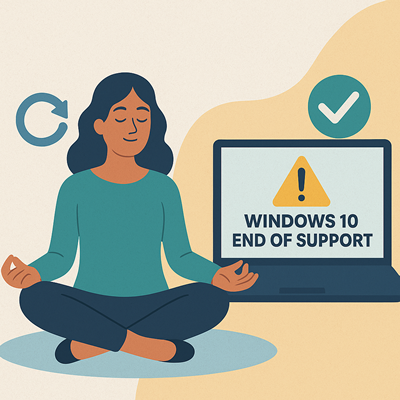
Staying Calm During Change
What Windows 10’s End of Life Means (and How to Upgrade Stress-Free)
By Laura Rider, Guest Contributor
Founder, Grateful Web Services
Big tech changes can feel overwhelming, especially when your computer starts flashing warnings about the end of life for Windows 10. One of the next significant shifts just happened. Microsoft officially ended support for Windows 10 on October 14, 2025.
That means no more security updates, bug fixes, or technical support. But before you panic, take a deep breath. With a few simple steps, you can prepare for this change calmly and confidently.
What ‘End of Life’ Really Means
When an operating system reaches its end of life, the company stops releasing updates. For Windows 10, that means:
-
No more security updates to protect your files and online accounts
-
No more bug fixes that keep your system running smoothly
-
No more technical support if something goes wrong
You can still use Windows 10 after October 2025, but your system will slowly become more vulnerable, especially if you shop online, handle finances, or store sensitive information.
For many people, this kind of tech shift can trigger stress or frustration. Think of it like any big life transition; it’s easier when you take it one step at a time and know where to get help.
Step 1: Check if Your Computer Is Ready
Before upgrading, see if your device can handle Windows 11. Microsoft offers a free PC Health Check Tool on its website (windows.com/windows-11-specifications).
Download it, click “Check now,” and it will tell you if your computer qualifies or what needs to change.
You can also read the official Windows 10 End of Support FAQ from Microsoft to see what these changes mean for your version.
Step 2: Back Up What Matters
Backing up your files is like setting emotional boundaries; it protects what’s most important before making a big change.
Save photos, documents, and downloads to:
-
A USB drive or external hard drive
-
OneDrive or another cloud service
Then double-check that your files open correctly before continuing.
Step 3: Upgrade to Windows 11
If your device qualifies, here’s the easy way to upgrade:
-
Go to Settings → Update & Security → Windows Update
-
Click “Check for updates.”
-
If you see the Windows 11 option, select “Download and install.”
The process can take between 30 minutes and two hours, so it’s a great time to make tea, stretch, or step outside while your computer does the work.
Step 4: If Your Computer Can’t Upgrade
If your computer is too old for Windows 11, you still have options:
-
Keep using Windows 10 temporarily (with caution)
-
Invest in a new device that comes with Windows 11
-
Ask a trusted local tech support professional to review your setup
Microsoft will also offer paid “Extended Security Updates” after 2025 for those who can’t upgrade right away.
After You Upgrade
Once your computer restarts, run Windows Update again to install the latest patches. Reinstall any printers or apps that didn’t carry over.
Then explore the new look. Windows 11 has a cleaner interface, easier multitasking tools, and improved accessibility features that make your daily work a little more peaceful.
Why This Matters for Mental Well-Being
Technology changes can stir up anxiety or resistance, especially when we rely on our computers for work, therapy appointments, or connection with loved ones. Remember:
-
You don’t have to rush; take time to prepare.
-
Ask for help if you feel unsure.
-
See this upgrade as a small act of self-care and digital safety.
As the Windows 10 end-of-life date approaches, staying prepared helps protect both your technology and your peace of mind. Keeping your technology secure is part of maintaining overall wellness, and protecting your personal information helps you stay grounded and stress-free online.
The American Psychological Association offers helpful insights on managing tech-related stress and staying balanced during transitions.
If You Need Help
If you’re feeling overwhelmed by the idea of upgrading, reach out for support, both technical and emotional.
-
A local IT technician can guide you through the process safely.
-
And if this change (or any transition) is stirring up stress or anxiety, Authentic Counseling is here to help you find balance and peace of mind as you navigate life’s changes.
